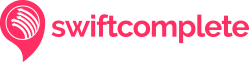How to Install Address Autocomplete in Bluepark V2
Step-by-step guide to adding Address Autocomplete and Postcode Lookup to a Bluepark V2 Checkout
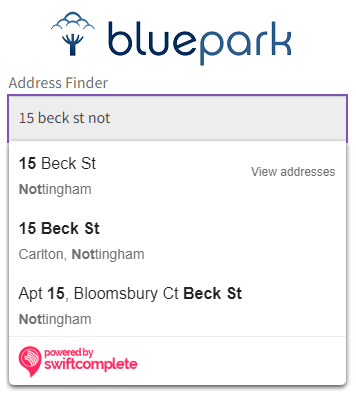
Introduction
The Swiftcomplete Address Autocomplete service adds address lookup fields to the billing and delivery fields in your Bluepark checkout, to improve conversion rates and capture accurate addresses.
You'll need access to your Bluepark admin section to install the code snippet.
If you don't have access to your Bluepark admin section, send this guide to your developer who will be able to install the code snippet on your behalf.
1. Sign up for Swiftcomplete
Create a Swiftcomplete account (or sign in if you're already registered).
2. Create code snippet
Go to your Swiftcomplete account, click API Keys then Create Address Autocomplete Key
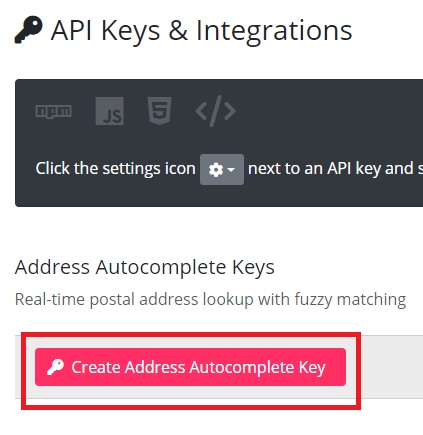
Click Bluepark
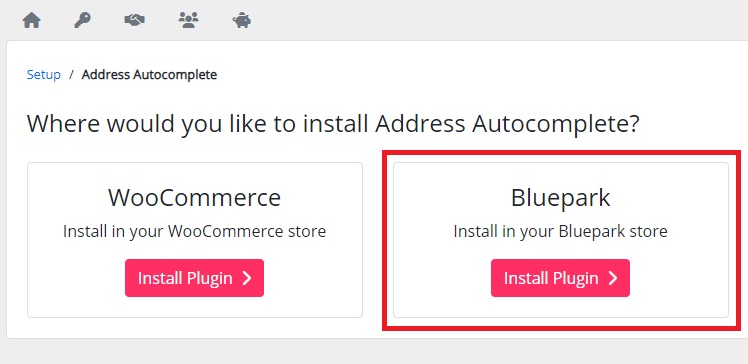
Click Copy to copy the Swiftcomplete Bluepark code snippet
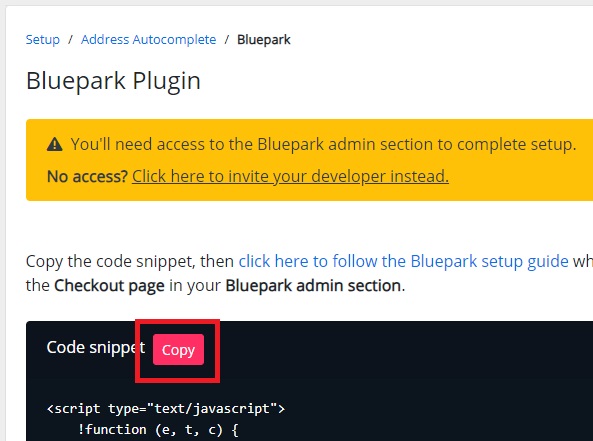
3. Install code snippet
Go to your Bluepark admin section, click Design , Page Layouts then Checkout Page
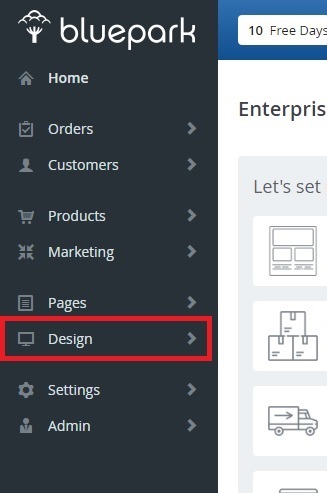
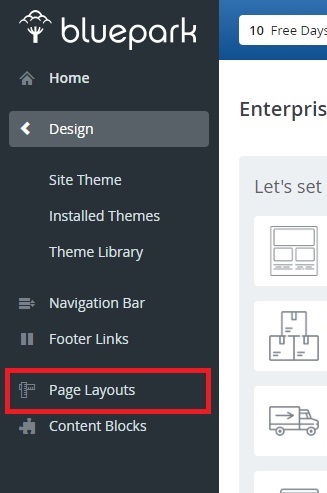
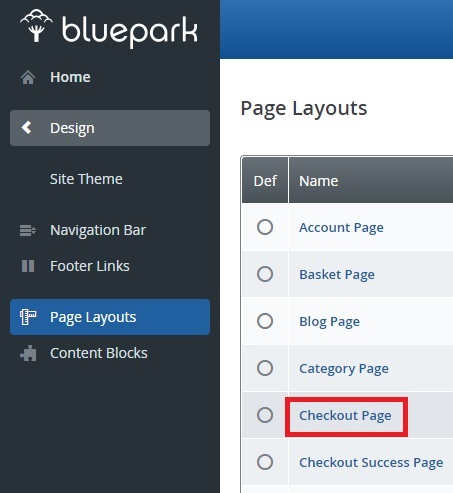
Click Tags then paste the Swiftcomplete code snippet into the Head section box
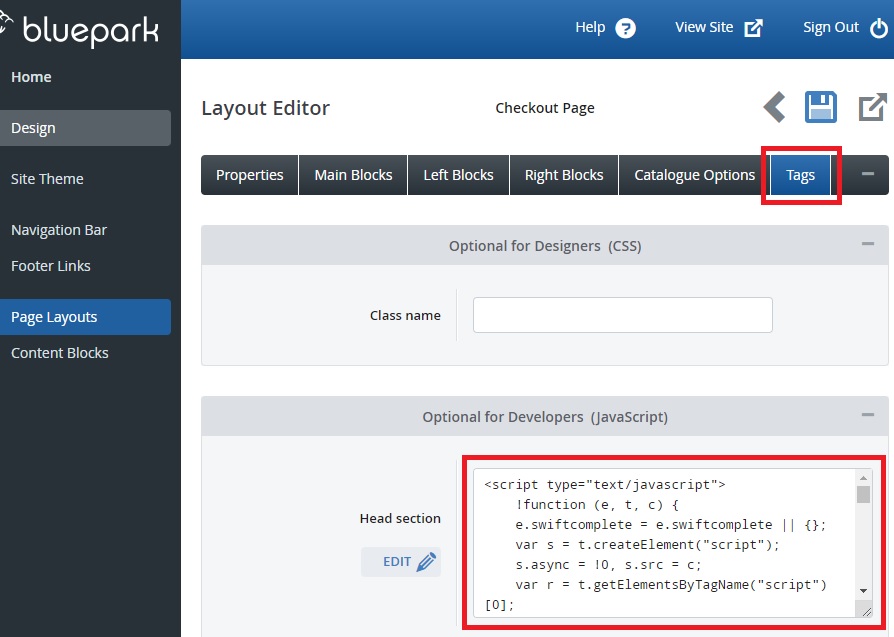
Click Save
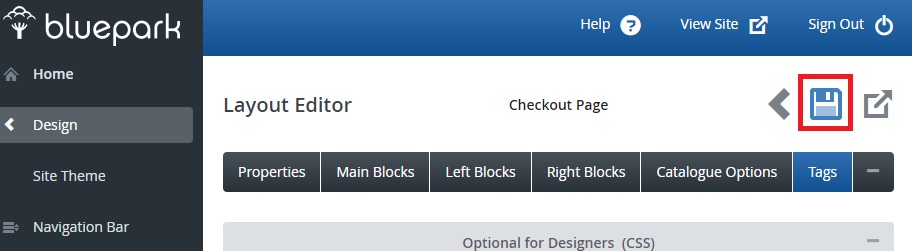
4. Installation complete
Go to your Bluepark checkout, and check for the new Address Finder in the billing and delivery sections of your checkout.
Try searching for a postcode or address. Click the address, and it should be filled into your form correctly.
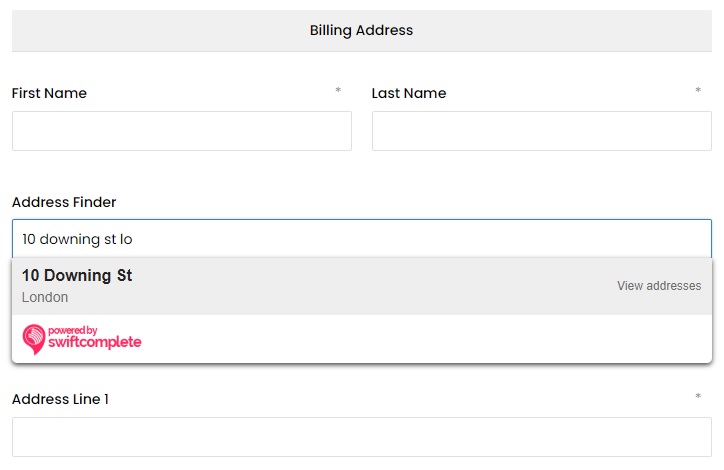
Need help, or have any questions? Get in touch with our customer support team and we'll help you get started with the Bluepark plugin.